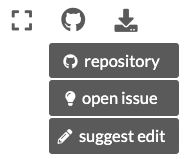Contribute to documentation#
This part of the documentation describes how to contribute to Plone Documentation. Contributions to Plone Documentation are welcome.
Choose your path#
- First-time contributors
First-time contributors to Plone and its documentation should read this first. Fixing typographical errors and writing documentation is a relatively easy way to learn how to contribute to Plone.
- Set up, build, and check the quality of documentation
Start here if you have previously contributed to Plone. This guide shows you how to set up and build your environment to contribute to documentation.
- Authors guide
This guide shows you how to run a live preview of documentation while you edit it, perform quality checks, choose a code syntax highlighting lexer, improve search engine results, and follow structure, organization, and styles in Plone Documentation.
- MyST reference
This reference guide provides frequently used MyST markup code snippets that you can use while you write documentation.
- Themes and extensions
This reference guide describes the themes and extensions used in Plone Documentation, with links to their documentation and usage.
- Administrators guide
This guide covers automated deployments, hosting, automated testing, previewing, and importing and converting external package documentation into Plone Documentation.
Granting permission to publish#
Before you contribute documentation, you must give permission to publish your contribution according to the license we use. You may give that permission in two ways.
Sign the Plone Contributor Agreement. This method also covers contributions to Plone code. It is a one-time only process.
In every pull request or commit message, include the following statement.
I, [full name], agree to have this contribution published under Creative Commons 4.0 International License (CC BY 4.0), with attribution to the Plone Foundation.
The Plone Documentation is licensed under the Creative Commons Attribution 4.0 International License (CC BY 4.0). A copy of the license is included in the root of this repository.
Documentation repositories#
Plone documentation consists of several repositories.
documentation is the primary repository.
When you setup and build the documentation, it will automatically pull in the other repositories via git submodules.
Important
We currently use the branches plone/documentation@6.0, plone/plone.api@main, plone/plone.restapi@main, and plone/volto@main as the default branches for developing Plone 6 Documentation.
Edit via GitHub's website#
You can make small edits for minor issues, such as typographical errors, misspellings, and English grammar and syntax, through the GitHub website.
Navigate to the repository as noted in Documentation repositories.
Navigate into the
docsdirectory to find the source file to edit.Click the pencil icon to edit the file in the browser.
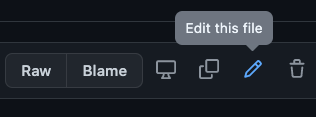
Make edits, add a commit message, select Create a new branch for this commit and start a pull request, then click Propose changes.
Make your pull request against the default branch of the repository.
Members who subscribe to the repository will receive a notification and review your request.
Request a review from other team members.
Edit in your local editor#
For large edits in your local editor, first follow the instructions in Set up, build, and check the quality of documentation.
Once you have your environment set up, then you can follow the standard practice for making a pull request. This practice differs according to the repository's files that you edit.
You can then edit the documentation of either Plone in the primary repository or any of the other projects in their folder inside the /submodules folder.
Git submodules#
Danger
Every time you commit a git submodule, your deity kills a kitten.
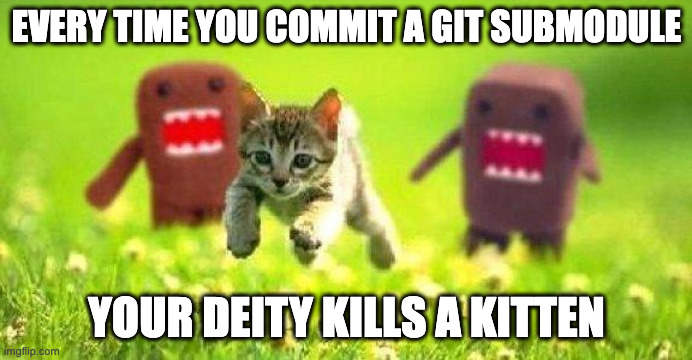
Please save teh kittehs! Never commit a git submodule.
If you mistakenly kill a kitten commit a git submodule, then you can time travel revert the commit, depending on whether it was the most recent commit or earlier.
Use one of the following processes for what works best in your situation.
If it was in your most recent commit, use the following. This command will also revert all other changes in the commit.
git reset --hard HEAD~1
If it was an earlier commit, use the following process. Check out only the submodule folder to a specific commit or remote branch where the folder's changes are not committed.
git fetch
git checkout <remote>/<branch> -- <submodule-folder>
Alternatively, use the log to copy the commit hash, and use that to check out that hash for your submodule folder.
git log
git checkout <commit-hash> -- <submodule-folder>
Finally, to force your cloned repository to use the same submodule as the upstream, pull the changes from upstream, then push to your cloned repository branch.
git pull upstream main
git push
Working with only the plone/documentation repository#
This section describes how to make contributions to files in the plone/documentation repository only, and excludes files in submodules/plone.api/docs, submodules/plone.restapi/docs and submodules/volto/docs.
From the project root directory, sync your local
6.0branch with its remote. You might need to resolve conflicts.git checkout 6.0 git pull
Create a new branch from
6.0.git switch -c <new_branch>
Edit files, save, preview, and test. You must run and pass the builds
htmlandlinkcheckwithout causing new errors.# Optionally clean the builds to avoid cache issues make clean make html make linkcheckbroken
Note
Currently there are some errors on the
htmlbuild, mostly due to emptymetaHTML tags. You are welcome to fix as many errors as you like. You are only responsible to fix errors that you create.Note
Eventually the
valebuild will be required, but not at this time. We welcome improvements to the dictionary.See also
After the builds pass, commit changes to your branch, and push it to the remote repository on GitHub. The remote repository may be either a branch in your fork of the project or a branch in the
plone/documentationupstream repository.git commit -m "My descriptive commit message" git push
Visit the GitHub
documentationrepository, and create a pull request against the branch6.0.Members who subscribe to the repository will receive a notification and review your request.
Request a review from other team members.
Editing external package documentation#
To edit documentation of imported external packages, including plone/plone.api, plone/plone.restapi, and plone/volto, the process is slightly different.
Plone Documentation uses git submodules to manage multiple repositories.
You already imported the external repositories into the plone/documentation repository as described in Set up, build, and check the quality of documentation.
Change your working directory to the imported package's directory under
submodules/.# Choose one. cd submodules/plone.api/docs cd submodules/plone.restapi/docs/source cd submodules/volto/docs/source
Sync your local development branch with its remote. You might need to resolve conflicts.
git checkout main # pull in the latest changes git pull
Create a new branch from the development branch.
git switch -c <new_branch>
Make edits to files in
submodules/<external_package>/<path-to-docs>using your favorite editor, and save, preview, and test. You must run and pass the buildslivehtmlandlinkcheckbrokenwithout causing new errors.# Optionally clean the builds to avoid cache issues. # For the external packages' documentation only, you must use # "docs-" as a prefix for `make` targets. This convention avoids # conflicts with the `make` targets of source code. make docs-clean make docs-livehtml make docs-linkcheckbroken
Commit and push your changes to the remote.
git add <files> git commit -m "My commit message" git push
Visit the GitHub
plone/<external_package>repository, and create a pull request against the development branch.Members who subscribe to the
plone/<external_package>repository will receive a notification and review your request.Request a review from other team members.
More ways to contribute to documentation#
Discuss during sprints, conferences, trainings, and other Plone events.
Ask on the Plone Community Forum, Documentation topic.
Ask in the Plone Documentation chat on Discord.
Code of Conduct#
See Code of Conduct.