How to write a Slate editor plugin#
This section will guide you through writing and registering a custom plugin for the Slate editor in Volto. You will add a plugin that will provide a button to create a tooltip for a selected piece of text in a Slate editor. This process can be generalized for any custom Slate plugin.
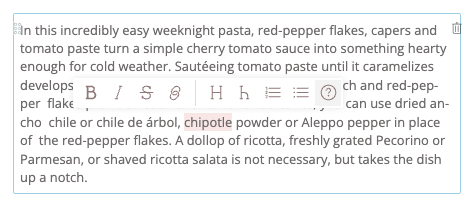
The installer#
Start by creating a folder src/editor/plugins/TooltipPlugin containing a file named index.js, which will instantiate elementEditor.
const messages = defineMessages({
edit: {
id: 'Edit tooltip',
defaultMessage: 'Edit tooltip',
},
delete: {
id: 'Remove tooltip',
defaultMessage: 'Remove tooltip',
},
});
export default function installTooltipPlugin(config) {
const opts = {
title: 'Tooltip',
pluginId: TOOLTIP,
elementType: TOOLTIP,
element: TooltipElement,
isInlineElement: true,
editSchema: TooltipEditorSchema,
extensions: [withTooltip],
hasValue: (formData) => !!formData,
toolbarButtonIcon: tooltipSVG,
messages,
};
const [installEditor] = makeInlineElementPlugin(opts);
config = installEditor(config);
return config;
}
The makeInlineElementPlugin builds the schema-based plugin Editor with the given properties.
Note
For non-schema based plugins, you can build your own set of persistentHelpers, which will render when the plugin is selected.
For an example, see slate.persistentHelpers.
View and Edit components#
Next add a React component for the element in editor/plugins/TooltipPlugin/TooltipElement.jsx.
This will serve as edit and view modes for our plugin's element.
import React from 'react';
import { Popup } from 'semantic-ui-react';
const TooltipElement = (props) => {
const { attributes, children, element } = props;
const { data = {} } = element;
return (
<Popup
position={data.tooltip_position}
trigger={
<span className={'single-tooltip'} {...attributes}>
{children}
</span>
}
>
{data.tooltip_text}
</Popup>
);
};
export default TooltipElement;
elementEditor schema#
The makeInlineElementPlugin takes a schema for an edit component of the element, and saves the data in the editor.
Create a file editor/plugins/TooltipPlugin/schema.js to provide the plugin's schema.
export const TooltipEditorSchema = {
title: 'Tooltip',
fieldsets: [
{
id: 'default',
title: 'Default',
fields: ['tooltip_position', 'tooltip_text'],
},
],
properties: {
tooltip_position: {
title: 'Position',
type: 'string',
factory: 'Choice',
choices: [
['right center', 'Right'],
['left center', 'Left'],
],
},
tooltip_text: {
title: 'Text',
type: 'string',
},
},
required: [],
};
Create a withTooltip extension#
Define a Tooltip element as an inline node in editor/plugins/TooltipPlugin/extensions.js.
import { TOOLTIP } from './constants';
export const withTooltip = (editor) => {
const { normalizeNode, isInline } = editor; // we can also normalize plugin data here
editor.isInline = (element) => {
return element.type === TOOLTIP ? true : isInline(element);
};
return editor;
};
The constant TOOLTIP used throughout the plugin is defined in editor/plugins/TooltipPlugin/constants.js.
export const TOOLTIP = 'tooltip';
Volto configuration registry#
Finally register the plugin and the toolbar button in Volto's configuration registry.
import installTooltipPlugin from './editor/plugins/TooltipPlugin';
import { TOOLTIP } from './editor/plugins/TooltipPlugin/constants';
const applyConfig = (config) => {
slate.toolbarButtons = [...(slate.toolbarButtons || []), TOOLTIP];
slate.expandedToolbarButtons = [
...(slate.expandedToolbarButtons || []),
TOOLTIP,
];
config = installTooltipPlugin(config);
return config;
}
export default applyConfig;
Style#
You may want to include some styling in editor/plugins/TooltipPlugin/index.js by importing a style sheet for the tooltip plugin.
import './tooltip.less';
Complete installer code#
The plugin installer code from above, completed with necessary imports, results in editor/plugins/TooltipPlugin/index.js:
import { defineMessages } from 'react-intl';
import { makeInlineElementPlugin } from '@plone/volto-slate/elementEditor';
import TooltipElement from './TooltipElement';
import { TooltipEditorSchema } from './schema';
import { TOOLTIP } from './constants';
import { withTooltip } from './extensions';
import tooltipSVG from '@plone/volto/icons/help.svg';
import './tooltip.less';
const messages = defineMessages({
edit: {
id: 'Edit tooltip',
defaultMessage: 'Edit tooltip',
},
delete: {
id: 'Remove tooltip',
defaultMessage: 'Remove tooltip',
},
});
export default function installTooltipPlugin(config) {
const opts = {
title: 'Tooltip',
pluginId: TOOLTIP,
elementType: TOOLTIP,
element: TooltipElement,
isInlineElement: true,
editSchema: TooltipEditorSchema,
extensions: [withTooltip],
hasValue: (formData) => !!formData,
toolbarButtonIcon: tooltipSVG,
messages,
};
const [installEditor] = makeInlineElementPlugin(opts);
config = installEditor(config);
return config;
}