MyST reference#
This chapter provides information and examples for how to write proper MyST syntax—with references to Sphinx extensions for their specific directives—in Plone Documentation.
MyST, reStructuredText, and Markdown#
You can use MyST, or Markedly Structured Text, a rich and extensible flavor of Markdown, for authoring training documentation.
MyST extends Markdown by incorporating all the features of reStructuredText and Sphinx and its extensions. Contributors are welcome to use either Markdown or MyST syntax.
MyST may be more familiar to reStructuredText authors.
MyST allows the use of a fence and {eval-rst} to evaluate native reStructuredText.
This may be useful when Markdown does not provide sufficient flexibility, such as for figure.
MyST syntax reference#
The following are frequently used snippets and examples.
Cross-references#
Link to a chapter or page#
Here is how to set up and build the documentation locally {doc}`/contributing/documentation/setup-build`.
Here is how to set up and build the documentation locally Set up, build, and check the quality of documentation.
Link to a heading#
(myst-reference-hello-heading-label)=
##### Hello heading
Read the section {ref}`myst-reference-link-heading-label`.
Hello heading#
Read the section Hello heading.
Link to an arbitrary location#
(example-target-label)=
I have an HTML anchor above me.
Click the link to visit {ref}`my text <example-target-label>`.
I have an HTML anchor above me.
Click the link to visit my text.
Link to external page#
Use [Shimmer](http://example.com) for cleaner whiter teeth.
Use Shimmer for cleaner whiter teeth.
Media specifications#
This section describes the specifications for images, figures, videos, diagrams, and other media.
Width of media#
The main content area of a page in the documentation is 790 pixels wide. When taking screenshots or videos, resize your browser window, or try to limit the width of your media. This will preserve legibility of images and videos when displayed inline.
If you Enhance media, constrain the width of your media to 760 pixels, to accommodate the padding and margins from the enhancement.
If you don't enhance media, constrain the width of your media to 790 pixels.
Static asset paths#
When the documentation is in a submodule, paths to static assets—including, images, figures, and videos—must resolve in both the main documentation and the submodule's documentation.
Inside the docs directory of either main documentation or the submodule, place static assets in the /_static/ directory, and preferably inside a subdirectory named after the part or page of the documentation.
For example, in the main documentation, place an image at docs/_static/contributing/git-commit-submodule.jpg.
Whereas, in the volto submodule, place an image inside it at src/docs/_static/user-manual/block-left-add-icon.png.
If the static asset exists only in the main documentation and is referenced only from within the main documentation, then in your markup you should use a root-relative path for the media target, such as /_static/contributing/git-commit-submodule.jpg.
Otherwise, you should adjust your markup to use an appropriate relative path through the submodule.
For example, to refer to a video from within the volto submodule, use ../_static/user-manual/blocks/block-copy-cut.mp4.
To refer to that same video from the main documentation, include the submodule's relative path ../../volto/_static/user-manual/blocks/block-copy-cut.mp4.
Enhance media#
You can use cards from the Sphinx extension sphinx-design to enhance the display and functionality of images.
Cards allow the display of a caption, create a link to the source image to display when it is too large to fit within the documentation page without scaling, and add a border to demarcate the image from the page's background color.
The following MyST example will display as shown below.
Accessibility with alt text#
From Web Accessibility In Mind (WebAIM):
Alternative text serves several functions:
It is read by screen readers in place of images allowing the content and function of the image to be accessible to those with visual or certain cognitive disabilities.
It is displayed in place of the image in browsers if the image file is not loaded or when the user has chosen not to view images.
It provides a semantic meaning and description to images which can be read by search engines or be used to later determine the content of the image from page context alone.
Accessibility is part of the Plone brand and identity.
The following MyST example will display as shown below.
```{image} /_static/standards.png
:alt: XKCD "Standards" comic strip
```
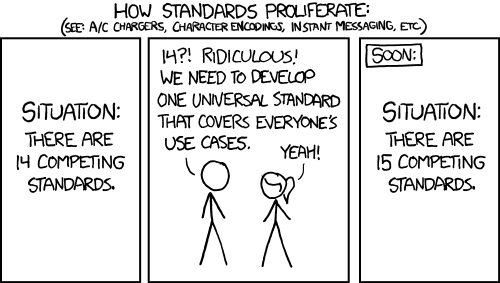
Images and figures#
Figures allow a caption and legend, whereas images do not. However, we can enhance images with cards to add a caption and more features.
Use image for anything but diagrams.
Use figure for diagrams.
See also
Image example#
The following is an example of an image that occupies the full width of the content area without media enhancement.
```{image} /_static/caching/caching-disabled.png
```
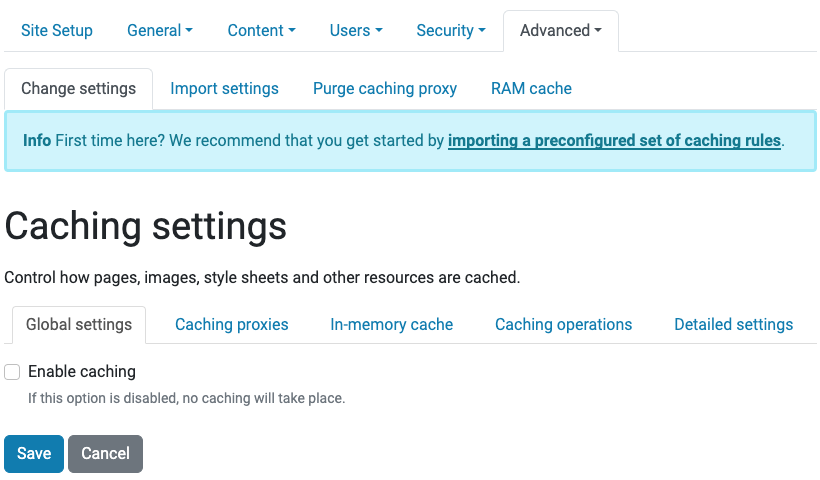
Inline images#
For inline images, you can use the MyST extension html_image.
The HTML attribute class must be set to inline to render the image inline at 1rem.
Images and figures should always include alt text.
Example syntax is shown below.
You can copy <img alt="Copy icon" src="../../_images/copy.svg" class="inline"> blocks.
You can copy
blocks.
Figure example#
The following MyST example for figure will display as shown below.
```{eval-rst}
.. figure:: /_static/voting_flowchart.png
:alt: Voting flowchart
This is a caption in a single paragraph.
This is a legend, which consists of all elements after the caption.
It can include a table.
====== =======
Symbol Meaning
====== =======
⃞ Object
⬭ View
➞ Flow
====== =======
```
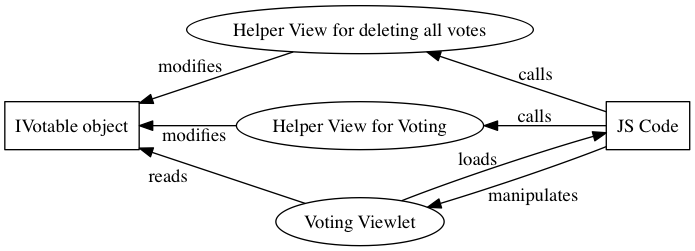
This is a caption in a single paragraph.#
This is a legend, which consists of all elements after the caption. It can include a table.
Symbol |
Meaning |
|---|---|
⃞ |
Object |
⬭ |
View |
➞ |
Flow |
Video - local#
To embed local videos, such as recordings of demonstrating the user interface, we require that the videos be saved as .mp4 for greatest compatibility, usability, accessibility, and reduced file size.
Avoid animated GIFs because they do not allow control of playback.
Audio is not required, but may be helpful. If you include audio, it is helpful to include closed captions or a transcript.
It is helpful to include overlays of key strokes, and mouse and other input gestures, to describe how to interact with the user interface.
Paths to videos must resolve in both the main documentation and the submodule's documentation, if present. See Static asset paths for details.
Example MyST syntax is shown below.
```{video} ../../volto/_static/user-manual/blocks/block-copy-cut.mp4
:alt: Copy or cut a block in Volto
```
See also
Video - remote#
You can embed a remotely hosted video from YouTube, Vimeo, or PeerTube.
You should use privacy or "do not track" mode so that visitors do not get tracked by advertisers or analytics. PeerTube does not need a privacy mode because it does not track users.
Use the following parameters in the youtube directive.
:privacy_mode:For videos hosted at YouTube. Links to videos hosted at
www.youtube.comget converted towww.youtube-nocookie.com.:url_parameters:For additional privacy on YouTube, use the argument
?privacy_mode=1. For Vimeo, use?dnt=1.
The following example shows how to embed a video from YouTube using privacy mode arguments.
```{youtube} kHec4MXH8vo
:privacy_mode:
:url_parameters: ?privacy_mode=1
:width: 100%
```
See also
For additional configuration options, see the usage documentation for sphinxcontrib-youtube.
For an in depth discussion of privacy issues, see How to embed YouTube videos with maximum privacy (GDPR-compliant).
PeerTube's Privacy guide helps administrators comply with terms of government policies.
YouTube's Manage video embedding options, Turn on privacy-enhanced mode
Vimeo's supported player parameters
See also
Diagrams and graphs with Mermaid#
You can use Mermaid and its Sphinx extension sphinxcontrib.mermaid to render graphs in your documents, including general flowcharts, sequence diagrams, and Gantt charts.
You can use the Mermaid Playground to compose Mermaid markup and preview a live diagram.
```{mermaid}
:alt: Mental model of Plone
:caption: Mental model of Plone
:zoom:
block-beta
columns 4
Plone["Plone<br/>integraton of all in one release"]:4
Distributions
Upgrade
coreapis["Core APIs"]
coreaddons["Core add-ons"]
cmfplone["Products.CMFPlone"]:4
ploneapp["Most of plone.app.* namespace"]:2
otherlay["Various related packages"]:2
plonebase["plone.base"]:4
block:groupfoundation:4
zopecore["Zope core/ ZCA"]
zopeeco["Zope ecosystem"]
cmfcore["CMFCore"]
ploneworld["Plone generic libraries"]
libraries["Other libraries"]
end
style cmfplone fill:#fff9e6
style plonebase fill:#fff9e6
```
block-beta
columns 4
Plone["Plone<br/>integraton of all in one release"]:4
Distributions
Upgrade
coreapis["Core APIs"]
coreaddons["Core add-ons"]
cmfplone["Products.CMFPlone"]:4
ploneapp["Most of plone.app.* namespace"]:2
otherlay["Various related packages"]:2
plonebase["plone.base"]:4
block:groupfoundation:4
zopecore["Zope core/ ZCA"]
zopeeco["Zope ecosystem"]
cmfcore["CMFCore"]
ploneworld["Plone generic libraries"]
libraries["Other libraries"]
end
style cmfplone fill:#fff9e6
style plonebase fill:#fff9e6
Mental model of Plone#
See also
Diagrams and graphs with Graphviz#
You can use Graphviz and its Sphinx extension sphinx.ext.graphviz to render diagrams and graph visualizations.
The following MyST example will display as shown below.
```{eval-rst}
.. graphviz::
:align: center
digraph viewstructure {
{
node [margin=5,shape=box]
}
ZCML -> {Python, Template};
}
```
See also
Code block#
A Python code snippet without reStructuredText options, using a simple fence.
```python
a = 2
print("my 1st line")
print(f"my {a}nd line")
```
a = 2
print("my 1st line")
print(f"my {a}nd line")
A Python code snippet with reStructuredText options, using a fence with the parsed reStructuredText directive code-block.
```{code-block} python
:linenos:
:emphasize-lines: 1, 3
a = 2
print("my 1st line")
print(f"my {a}nd line")
```
1a = 2
2print("my 1st line")
3print(f"my {a}nd line")
Tabs#
You can use Sphinx Design to provide code examples or commands for multiple operating systems or software versions in a tabbed interface.
The following snippet is an example of a tab component without synchronization, using a basic tab-set, and will display as shown.
````{tab-set}
```{tab-item} Label1
Content 1
```
```{tab-item} Label2
Content 2
```
````
Content 1
Content 2
The following snippet is an example of a tab component with synchronization, where tab selection is linked across multiple tab-sets using a unique sync key, and will display as shown.
````{tab-set}
:sync-group: category
```{tab-item} Label1
:sync: key1
Content 1
```
```{tab-item} Label2
:sync: key2
Content 2
```
````
````{tab-set}
:sync-group: category
```{tab-item} Label1
:sync: key1
Content 1
```
```{tab-item} Label2
:sync: key2
Content 2
```
````
Content 1
Content 2
Content 1
Content 2
Escape literal backticks inline#
This is MyST syntax for term ``{term}`React` ``
This is MyST syntax for term {term}`React`
Strikethrough#
This is MyST markup for ~~strikethrough~~ inline text format.
This is MyST markup for strikethrough inline text format.
Glossary terms#
Add a term to the Glossary, located at /glossary.md.
React
[React](https://reactjs.org/) is a JavaScript library for building user interfaces.
Volto, the frontend for Plone 6, uses React.
Reference a term in the Glossary.
Using {term}`React` makes frontends fun again!
Using React makes frontends fun again!
Nesting directives#
You can nest directives, such as admonitions and code blocks, by ensuring that the backtick-lines corresponding to the outermost directive are longer than the backtick-lines for the inner directives.
````{tip}
To use formatted string literals ("f-strings"), begin a string with `f` or `F` before the opening quotation mark or triple quotation mark.
Inside this string, you can write a Python expression between `{` and `}` characters that can refer to variables or literal values.
```{code-block} python
:linenos:
:emphasize-lines: 1, 3
a = 2
print("my 1st line")
print(f"my {a}nd line")
```
````
Tip
To use formatted string literals ("f-strings"), begin a string with f or F before the opening quotation mark or triple quotation mark.
Inside this string, you can write a Python expression between { and } characters that can refer to variables or literal values.
1a = 2
2print("my 1st line")
3print(f"my {a}nd line")